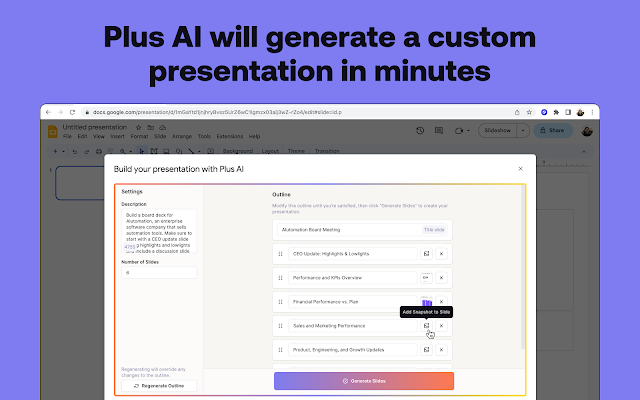Welcome to a revolution in presentation creation with Plus AI! In just a few simple steps, you can harness the power of artificial intelligence to craft stunning and impactful presentations that leave a lasting impression. Here’s your comprehensive guide to creating presentations with Plus AI:
Step 1: Accessing Plus AI in Google Slides
Begin by opening your Google Slides presentation. In the toolbar, you’ll find the Plus AI option. Click on it to initiate the Plus AI integration.
Step 2: Creating an Outline
Once in Plus AI, start by outlining your presentation. Specify key points, topics, and structure. Plus AI’s intelligent algorithms analyze your content and assist in organizing a coherent outline for your presentation.
Step 3: Building the First Draft
With the outline in place, let Plus AI work its magic. Hit the ‘Generate Draft’ button, and watch as Plus AI crafts an initial draft of your presentation. This draft includes suggested content based on your outline, saving you valuable time.
Step 4: Refining Your Slides
After generating the draft, review each slide. Plus AI offers smart suggestions for improvements. From refining text to recommending visual elements, let Plus AI enhance the overall quality and aesthetics of your presentation.
Step 5: Adding Single Slides
Need to insert specific information or enhance a particular point? Plus AI makes it easy. Choose the ‘Add Single Slide’ option, and seamlessly integrate new content into your presentation, maintaining a cohesive flow.
Step 6: Remixing Content
For a fresh perspective, try the ‘Remix Content’ feature. Plus AI intelligently rearranges existing content, providing alternative layouts and formats. Experiment until you find the perfect arrangement for maximum impact.
Step 7: Rewriting Content
Enhance clarity and style with the ‘Rewrite Content’ option. Plus AI suggests alternative phrasing and wording, ensuring your message is conveyed with precision and effectiveness.
Step 8: Finalizing Your Presentation
Once satisfied with your presentation, click ‘Finish.’ Plus AI automatically saves your work to Google Slides. Congratulations, you’ve successfully created a stunning presentation in minutes!
With Plus AI, the process of crafting presentations becomes not just efficient but also enjoyable. Elevate your presentation game and captivate your audience with the power of artificial intelligence. Ready to get started? Access Plus AI in Google Slides and unlock a new era of presentation excellence!