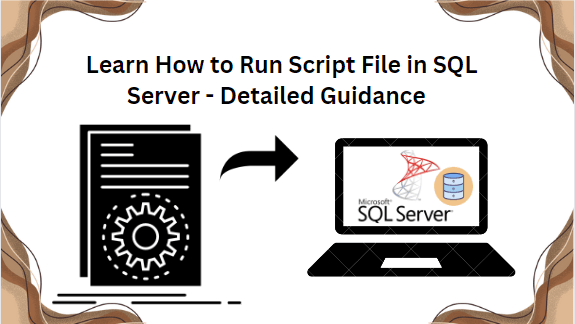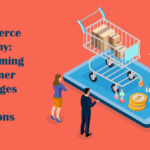Overview: In this article, we are going to discuss how to run script file in SQL Server. So, read the complete blog to learn the best ways to run script file from command line using manual & automated methods.
In SQL (Structured Query Language ) Server running scripts files is a crucial aspect of database management systems. Whether you are a database manager, developer, or analyst, it is important to know what SQL scripts and their significance. There are times when users are enabled to execute SQL statements for various purposes, including database setup, schema changes, data manipulation, etc. Let us understand What SQL Script is.
What is SQL Script?
An SQL script is a collection of statements written in SQL (Structured Query Language) and organized within a file. These statements are designed to be executed on a relational database management system (RDBMS) to carry out tasks like database creation, table creation, data manipulation, and other database-related operations.
Reasons to Run Scripts Files in SQL Server Database
There are various reasons why one wants to run script file in SQL Server. Here are some below -mentioned :
-
Database Initialization: The primary use of script files is the establishment of a new database, including the initial configuration settings and schema structures.
-
Schema changes and updates: Modification to the database schema, like adding or altering tables and columns. It can efficiently be managed by running script files.
-
Data Manipulation: Made easier with the help of these files. You can use them to add, edit, or remove records from tables.
-
Data Import and Export: Importing and exporting data is made easier and more consistent by using script files to transfer data between databases or instances.
-
Versions Control and Documentation: Script files enable version control, allowing users to track changes over time and document alteration to the database structure.
Method # 1 Run SQL Script File From Command Line
The user can export the database to the server whenever necessary after creating and saving SQL scripts that are compatible with SQL servers in any of the system locations. To run SQL file in CMD without encountering any errors, follow the instructions provided below.
Carry the exported script files to the machine where the script needs to run before proceeding with the database export.
-
First, Open the Command Prompt.
-
After this, Run the Command cd on the command prompt
-
Now, Copy the DATABASENAME.bat file folder path.
-
Here, Type the following command on the CMD prompt and click on the Enter key.
cd “Folder path location”
-
If you just type databasename.bat, you can get the following help information if you just type databasename.bat:
-
C:UsersSteveDesktopSysTools_SQLRecovery_Travel_10_29_2012_12_25_19>travel.bat
Syntax: <batch file path> [<user name> <password>] <server name> <database name>
-
Next, Create the New Databases into SQL server Database.
-
Now, Type following command on command prompt
-
<batch file path> [<user name> <password>] <server name> <database name>
-
[ ..optional field…] username and password are optional
-
<batch file path> <server name> <database name> ——-> sufficenthit enter ex.
travel.bat pcvita137SQL2000 export_demo…..click on enter
With this method, users can export the SQL file script in SQL Server.
Method # 2 Run SQL Script File in SQL Server Using Query Analyzer
With this technique, users can achieve their desired outcomes. Just carefully follow the below-mentioned steps to run script file in QL Server to avoid any problems.
-
First, Open the Microsoft SQL Server and go to the Query Analyzer option.
-
Now, Connect your SQL Database Instance.
-
Next, Enter the Server Details with the SQL Server Authentication option.
-
Here, Click on the OK button to complete the connection.
-
Now, Go to File >> Open to Open your SQL Server script file.
-
Afterward, click on the F5 key once the file opens to run the query.
Method # 3 Expert Solution to Run Script File in SQL Server
SysTools SQL Database Recovery Tool is one of the best and trusted method to execute script file in SQL Server. It recovers and repairs corrupted SQL Server database files without any risk of data loss. This utility helps to recover specific database objects such as tables, triggers, functions, views, stored procedures, etc. The tool helps to repair the SQL Server database stuck in suspect mode.
Additionally, it supports both Master database files (MDF) and Secondary Database files (NDF). Also, provides two scanning options: Quick and Advanced mode, users can choose any of these as per their requirements. Moreover, Compatible with all the SQL Server versions 2019, 2017, 2016, and earlier versions.
Follow the below-mentioned steps to Run script file in SQL Server
Step 1: Download and run the software to begin the process & Click on the open to add the MDF file.
Step 2: Afterwards, Select the Quick and Advanced scan mode as per your need.
Step 3: Here, Enter the destination as a script file or SQL database.
Step 4: Next, Select the export option either with only schema or with schema and data.
Step 5: At last, Click on the save button to get the exact result that you want.
Conclusion
In this article, we have discussed how to run script file in SQL Server. Here you get a solution for the same. We have explained both manual and automated solutions to complete this task effectively. However, the manual method is a difficult & time-consuming process for nontechnical users.
Relax! We have also mentioned the expert solution that allows users to export recovered data to a new existing database. Also, support all the SQL versions 2022, 2019, 2017,2016 and previous ones.