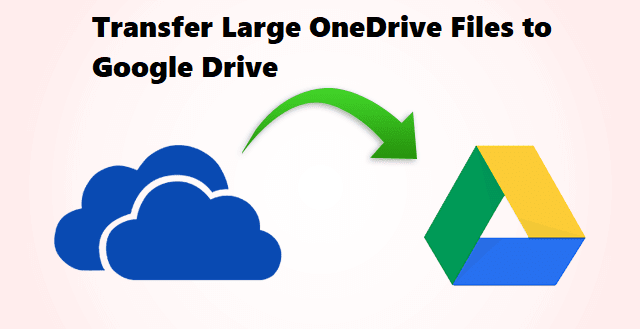Summary: Microsoft OneDrive is a cloud storage solution service that many users opt to save their data and do data collaboration. However, there are many reasons that urge users to transfer files from OneDrive to Google Drive accounts. In this detailed article, there are solutions listed to make the migration of the data between the drives easy.
If you really want to move your documents, images or any other data saved in OneDrive to Google Drive, then you should look for the solution as quickly as possible. If you have multiple files, it becomes important to have the support of a reliable solution. OneDrive does not offer a direct solution that allows the transfer of files from OneDrive to Google Drive. There are methods, but they are all long and consume more time.
However, in this blog, we have shared the indirect and direct methods of sharing the data from OneDrive into Google Drive.
Different reasons behind making the OneDrive to Google Drive Migration
Both OneDrive and Google Drive are the most commonly cloud-based data storage solutions that allow the saving of user documents, files, pictures, videos, etc. Both have different user base, but now the question arises is that why users look to transfer files from OneDrive to Google Drive account. To know some of them, check below:-
- One of the core reasons why OneDrive users are now switching towards Google Drive is because the data storage space in the OneDrive basic plan is now reduced to 5GB from 15 GB.
- Users have account on both platforms and due to the requirement of the data in other accounts, it led them to the migration.
- If the user wants to change their existing platform to Google Drive, then the user is required to move the data.
Many other reasons are there to migrate OneDrive to Google Drive, but some of them are listed below.
Solution for OneDrive to Google Drive Migration
This section will take you through some of the methods to transfer files from OneDrive to Google Drive, which you can find the working of them below:-
Download & Upload Method
This is the primary way to share the data between the drives, and do not miss a single step while transferring the data.
- The first for the users will be to open the OneDrive account with the help of their login credentials.
- Select the folders or the files as per your requirement, and once chosen then, click on the download button.
- Wait for some time to complete the download of the requested data.
- Go to your Google Drive account, then click My Drive.
- Now, you have options to upload data either via the upload file or folder option.
- Pick the required files you have downloaded earlier and upload them into Google Drive.
Limitations of Download and Upload Method
This process works slower and takes a longer time to complete the data transfer. Also, users will require a lot of space on their system to save the data from their OneDrive account. There will be a requirement to sort and organize the data once again after transferring them to Google Drive. So, to get rid of these issues, users can look towards different solutions.
Reliable Solution to migrate OneDrive data into Google Drive
Shoviv’s OneDrive migration tool is a solution that has been tried and tested by many experts. Due to the GUI and extremely advanced features, this software emerges as best solutions to migrate OneDrive to Google Drive. Using the software transfer of the complete OneDrive data is possible. And users can also use one of its most essential features, which is the filter option.
Using the different filter criteria, users can transfer the required OneDrive data. The migration scheduling facility of the software also has its importance in scheduling the migration of the OneDrive data automatically at different timings. To remove the possibility of duplicate data they took, it has the by-default incremental export facility that only processes the new data when the user resumes migration.
The software works on job-based processing and can also run multiple migration jobs simultaneously. This software also features the copy/paste function. Using it, copying even a single item becomes possible. It also offers a free version of it, which users can try and test to learn about its competencies.
Conclusion
You can transfer files from OneDrive to Google Drive using the manual as well as the professional third-party tool. However, choosing the solution depends upon many factors, and user requirements are one of them. So this article has explained one manual and automated software that users can use.
However, if you prefer a faster solution to migrate data, then using third-party software will make sense. Otherwise, the user can pick the solution for the migration according to their requirement.