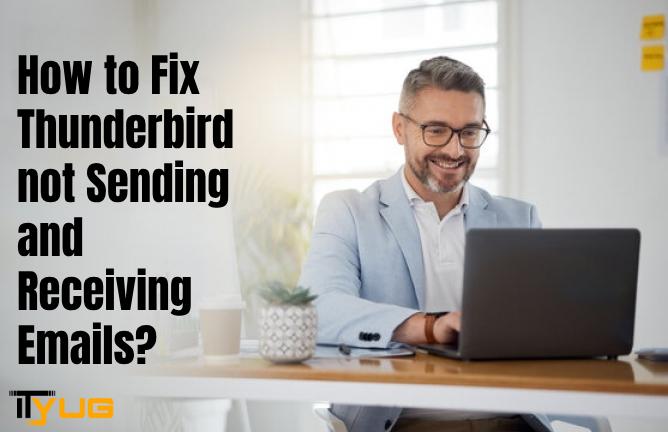Thunderbird, an open-source and free email application developed by Mozilla, is among the most popular and reliable email services with excellent privacy features and multiple account support systems.
It has some shaky prospects and performance issues as It is not further updated by Mozilla which led to the various Thunderbird email issues.
Sometimes “thunderbird stopped receiving emails” issues are reported by many users.
Users may face common thunderbird email issues due to SMTP server settings or the inability to power up emails. Whatever may be the cause of thunderbird email issues you need to fix it.
If you need to troubleshoot this thunderbird stopped Receiving Emails issue. Stay tuned with us to know how to fix the problems quickly.
How to troubleshoot the Thunderbird Stopped Receiving Emails issue?
If you are facing the same issue, stay with us to resolve the issue.
-
Check your server settings
-
First, you need to check SMTP and IMAP server settings.
-
Simple Mail Transfer Protocol receives mail and then sends it to the recipient, but if something is wrong in SMTP Server settings, then you can not send or receive emails. That’s why you need to check the SMTP and IMAP server settings.
-
Thunderbird in Your Antivirus Software
Make sure firewalls or any other anti-virus is not creating any problem while sending messages through Thunderbird email as this antivirus may obstruct sending or receiving emails.
3. Contact Your Internet Service Provider (ISP)
Some internet service providers tend to block your outgoing emails on specific ports like port 25. Make sure everything is up to date or running smoothly from the end of your internet service provider. If there is any problem, switch to another ISP for better service.
4. Roll back your thunderbird application.
Lastly you need to roll back your thunderbird from the advanced version to the earlier version as it may be the culprit of Thunderbird not receiving email issues.
How to Roll Back Thunderbird Application?
You are using thunderbird 78 and the advanced version that needs high TLS security standards may be the cause of thunderbird not receiving emails. This issue can be simply resolved by Rolling back Thunderbird and installing the earlier version. In this section, we will discuss about “How to reset Thunderbird”
For this, you need to
-
Go to the “Menu” in the current version
2. Preferences and go to the “Updates”
3. Click on “Check for updates” and turn off automatic updates
4. Without deleting any data Uninstall Thunderbird
5. Now download the previous version of Thunderbird 78
6. Finally, install the download version on your system.
Now your account may appear after relaunching, but if all the database has also gotten deleted, you need to just log in again.
Sum Up
The thunderbird Email not receiving problem may occur due to various reasons. As we have mentioned above, the common cause of this issue is their troubleshooting solutions. If the problem still remains the same or you are facing this issue frequently, then you can switch to another alternative to the Thunderbird email service.
Source: https://ityug247.com/