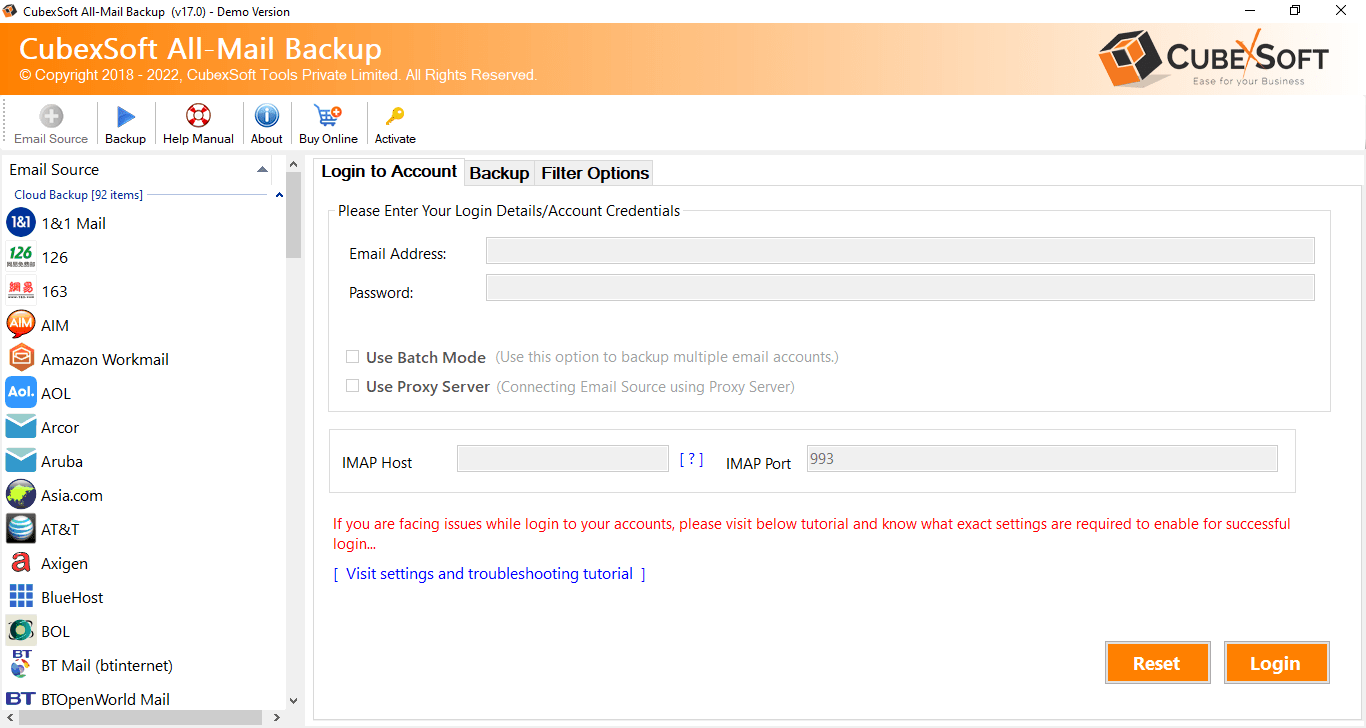In the fast-paced world of digital communication, emails have become an integral part of our professional lives. Many businesses and individuals rely on popular email services like Gmail for their communication needs. However, as the landscape evolves, the need to migrate emails from one platform to another arises. This guide will focus on the seamless process to know how to copy Gmail email to Office 365, exploring the reasons behind such a migration, and providing insights into both manual methods, their drawbacks & alternative Gmail to Office 365 tool.
Overview of Gmail & Office 365
Gmail, powered by Google, has been a cornerstone of email communication since its launch in 2004. Known for its user-friendly interface, robust spam filtering, and ample storage space, Gmail is a preferred choice for personal and professional use alike.
Office 365, now part of Microsoft 365, offers a comprehensive suite of productivity tools, including email services through Outlook. With features like collaborative document editing, cloud storage on OneDrive, and seamless integration with other Microsoft applications, Office 365 has become a go-to solution for businesses looking to enhance their productivity.
Reasons to Copy Gmail Email to Office 365
· Unified Ecosystem – Migrating to Office 365 allows users to integrate their email, calendar, and productivity tools seamlessly within a unified ecosystem.
· Enhanced Collaboration – Office 365’s collaborative features enable teams to work more efficiently by sharing documents and calendars effortlessly.
· Advanced Security Measures – Microsoft 365 offers robust security features, helping protect sensitive data and ensuring a safer email environment.
· Business Continuity – Office 365 provides a reliable and scalable platform, ensuring business continuity and minimizing downtime during the migration process.
· Access to Premium Features – Users gain access to premium features of Microsoft 365, such as advanced analytics, data loss prevention, and intelligent cloud storage solutions.
How to Copy Gmail Email to Office 365 with Manual Method
Configure Gmail in Outlook –
- Open Outlook and go to “File.”
- Select “Add Account” and enter Gmail credentials.
- Gmail will be accessible in Outlook.
Copy and Paste –
- Open Gmail and select emails.
- Right-click and choose “Copy.”
- Open Outlook and paste the copied emails.
Forward Emails –
- Open Gmail and forward emails to the Office 365 account.
- Emails will be accessible in the Office 365 inbox.
Drawbacks of the Manual Method
· Time-Consuming – Manually copying emails can be time-consuming, especially for large volumes of data.
· Risk of Data Loss – Human errors during the copy-paste process or forwarding emails can lead to data loss.
· Limited Metadata Migration – The manual method may not transfer all metadata, resulting in incomplete data migration.
· No Automation – Lack of automation makes it challenging to migrate emails systematically, leading to potential disruptions.
· Potential for Duplication – Without proper synchronization, there is a risk of duplicating emails during the manual migration process.
Alternative Solution to Copy Gmail Email to Office 365
While the manual method is an option, it comes with its own set of challenges and drawbacks. To ensure a smooth and error-free transition, considering professional migration tools may be a more efficient and secure approach such as – The CubexSoft Gmail Backup Tool that is a robust and user-friendly solution designed to streamline the process of copying Gmail emails to Office 365. This versatile software provides a comprehensive approach to email migration, allowing users to effortlessly transfer their Gmail data, including emails, attachments to Office 365 platform. With its intuitive interface, users can easily configure the migration settings, select specific folders or categories, and execute a seamless transfer without the complexities associated with manual methods.
The software ensures data integrity and security during the migration process, addressing potential challenges such as data loss, duplication, and incomplete transfers. Its automation features significantly reduce the time and effort required for migration, making it an efficient and reliable solution for individuals and businesses looking to transition smoothly from Gmail to Office 365.