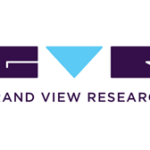In the digital age, managing and editing documents efficiently is essential. Whether you’re a student, professional, or simply someone who frequently deals with various files, the ability to convert PDFs to Google Docs can be a game-changer. In this blog, we’ll explore the process of convert pdf to google doc and why it’s a valuable skill to have.
The Need for PDF to Google Doc Conversion
PDF (Portable Document Format) files are a popular format for sharing and viewing documents. They’re known for their fixed layout, making them ideal for preserving the formatting and structure of a document across different devices and platforms. However, this fixed layout can be a limitation when you need to edit the content of a PDF. That’s where Google Docs, a cloud-based word processing platform, comes to the rescue.
Converting a PDF to a Google Doc allows you to:
Edit Content: Google Docs offers comprehensive editing tools that make it easy to modify text, images, and formatting within a document.
Collaborate: Google Docs enables real-time collaboration with others, making it a powerful tool for group work and document sharing.
Access Anywhere: Since Google Docs is cloud-based, you can access your documents from any device with an internet connection.
How to Convert PDF to Google Doc
Here’s a simple step-by-step guide on how to convert a PDF to a Google Doc:
Upload Your PDF: Log in to your Google Drive account. Click the “+ New” button on the left-hand side and select “File upload.” Locate the PDF you want to convert and select it.
Open with Google Docs: After the PDF is uploaded, right-click on the file in Google Drive. Choose “Open with” and then select “Google Docs.”
Review and Edit: Google Docs will automatically convert the PDF into an editable document. Review the document, and make any necessary edits.
Save: Once you’re done editing, click “File” in the top left corner, and choose “Save” or “Save as” to create a new document.
The Magic of Optical Character Recognition (OCR)
You might be wondering how Google Docs magically transforms a PDF into an editable format. The secret lies in Optical Character Recognition (OCR) technology. Google Docs uses OCR to recognize the text within the PDF and convert it into editable text. It’s a remarkable feat of technology that greatly simplifies the process of converting PDFs.
Considerations and Limitations
While converting a PDF to a Google Doc is a valuable tool, there are a few considerations to keep in mind:
Formatting: The conversion might not be perfect, especially with complex formatting. You may need to make adjustments.
Images: While text is usually converted accurately, images in the PDF may not be as editable. You may need to reinsert them into the Google Doc.
File Size: Extremely large PDFs may take longer to convert and may not convert with perfect accuracy.
In conclusion, the ability to convert a PDF to a Google Doc is a valuable skill in the digital age. It empowers you to edit and collaborate on documents with ease, all within a cloud-based platform accessible from anywhere. So, unlock the magic of PDF to Google Doc conversion and simplify your document management and editing tasks.