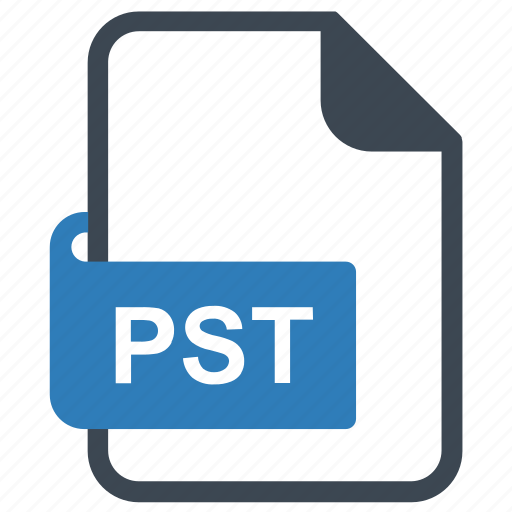On Windows, Outlook is the only email client that uses a PST file. With that, you can also open them and view the content of the file in the program. But if we are talking about explore PST files, then some users don’t know how to do it. So, here, we explain the location of your file and the methods to see the data clearly.
The PST file is one of the most widely used file formats and is used in Outlook. Users who use it know that it is an Outlook data file that stores emails, contacts, calendars, events, and other mailbox items in your local storage. Users do not have to worry about the security of their data, as Outlook provides a password facility to protect their data from theft. This makes it safer to use the file in your program.
Talking about exploring the PST file and reading the content in it is very easy and simple. Outlook makes this work easier as there is an in-built option to open the file and view it. Therefore, if you have installed the program, then you don’t have any problems.
Locations of the PST File
Before explore PST files, you have to know the location of the files in your system. Knowing the location of your file makes it easier to navigate when you are browsing the file. By default, your Outlook file is stored in your AppData folder; however, the location of the file depends on the Windows version you use.
- Windows 11 and 10: drive:Users<username> AppDataLocal Microsoft Outlook or drive:Users<username> Roaming MicrosoftOutlook
- Older version of Windows: drive:Documents and Settings<username> Local SettingsApplication DataMicrosoftOutlook
Manually Explore PST Files
Now that you know where your files are stored, you can easily view them. Just follow the steps given below, and you can import the file.
- Open the Outlook program on your system.
- Click on the File menu bar and select the Open & Export option.
- You can choose the Outlook Data File option to directly import the file.
- If there is no such option, then select the Import/Export option.
- Click on the import from another program or file and press the Next button.
- In the browse button, navigate to the location where your file is stored and Import it.
Now that your file is open in the program, go to the inbox or the folder where your data is saved. Click on the emails and explore the information you want.
Limitations of the Manual Method
As you can see, this method is free to use, but there are some drawbacks that can become a hindrance to your work.
- Here, you cannot import and view multiple files at the same time. You have to repeat the same steps again and again to read PST file.
- According to the above points, the manual method is a time-consuming process.
- During the process, there are chances that you can lose data or don’t maintain folder hierarchy.
- If your file is corrupted or damaged, then it cannot be opened in the program.
- The method is done in Outlook, so if you don’t have the program, you can’t use this method.
Therefore, this method has more limitations than benefits. Therefore, it is not a reliable method. If you want a solution that doesn’t have these flaws, then you can use a professional method.
Professionally Explore PST Files
In this, we use a third-party tool to explore, view, or read PST files without any issues. So, we use the FreeViewer Outlook PST Viewer Tool in this method. We are using this software because it doesn’t require the Outlook program to view the file, and you can see multiple files or folders very easily. One of the unique features of this tool is that, by installing Pro and Pro Plus, you can also export your files in PDF format, print them, and do an advance search for forensic analysis.
Features of Software
- The tool has many additional features that help you in your work.
- You can clearly view your contacts, calendars, and other mailbox items saved in the PST files.
- The software can allow users to read multiple PST files with attachments.
- It maintains your data integrity and folder hierarchy.
- Users can examine normal PST files as well as damaged, corrupted, or inaccessible files.
- There are various preview modes, such as HEX, HTML, RTF, MIME, attachments, etc.
Steps to Explore PST Files Using the Software
- Download, install and open the tool.
- Click on the Add File option and browse the path where your file is stored.
- Select Advance Scan to see if your file is corrupted or not. After clicking, press Add option.
- The tool loads your data after scanning it, and you can then click on the email to explore the data. preview them in different modes like HEX, HTML, MIME, etc.
- Click on Contacts, Calendars, and other mailbox items from the left bottom of the screen.
- To view horizontal and vertical files, click on Switch View.
- To export the PST file in PDF format, print it or do advanced searching. Click on the Upgrade to Pro option at the top of the screen.
Conclusion
To explore PST files in Windows, you should first know the location of the file. So, in this article, we provided a path to locate your file for both the latest and older versions of Windows. We also explain the steps to view the file in Outlook and the method that you can use if you have any problems using the manual method.